सूचनाहरु
windows को password बिर्सिनुभयो , चिन्ता नगर्नुस् । तल दिइएको तरिकाले नयाँ password फेर्नुहोस्
Windows को password बिर्सिनुभयो , चिन्ता नगर्नुस् । तल दिइएको तरिकाले नयाँ password फेर्नुहोस्
The tutorial is based on windows 7 but works on all versions of Windows.
क .
१. Windows recovery disk को CD(usb) बाट कम्प्युटर खोल्नुहोस् [Boot the computer from the windows recovery disk]
2. 'Repair your Computer' छान्नुहोस् ।
[Computer command prompt मा खुल्नेछ ।]
3. cd c:\windows\system32 लेखेर enter थिच्नुहोस्
४. rename Utilman.exe UtilmanOld.exe लेखेर enter थिच्नुहोस्
5. rename cmd.exe cmdOld.exe लेखेर enter थिच्नुहोस्
6. del Utilman.exe लेखेर enter थिच्नुहोस्
7. rename cmd.exe Utilman.exe लेखेर enter थिच्नुहोस्
ख.
अब CD झिकेर कम्प्युटर restart गर्नुहोस्
१ log in screen ko बायाँ कुनामा रहेको Ease of Access खोल्ने बटनमा क्लिक गर्नुहोस
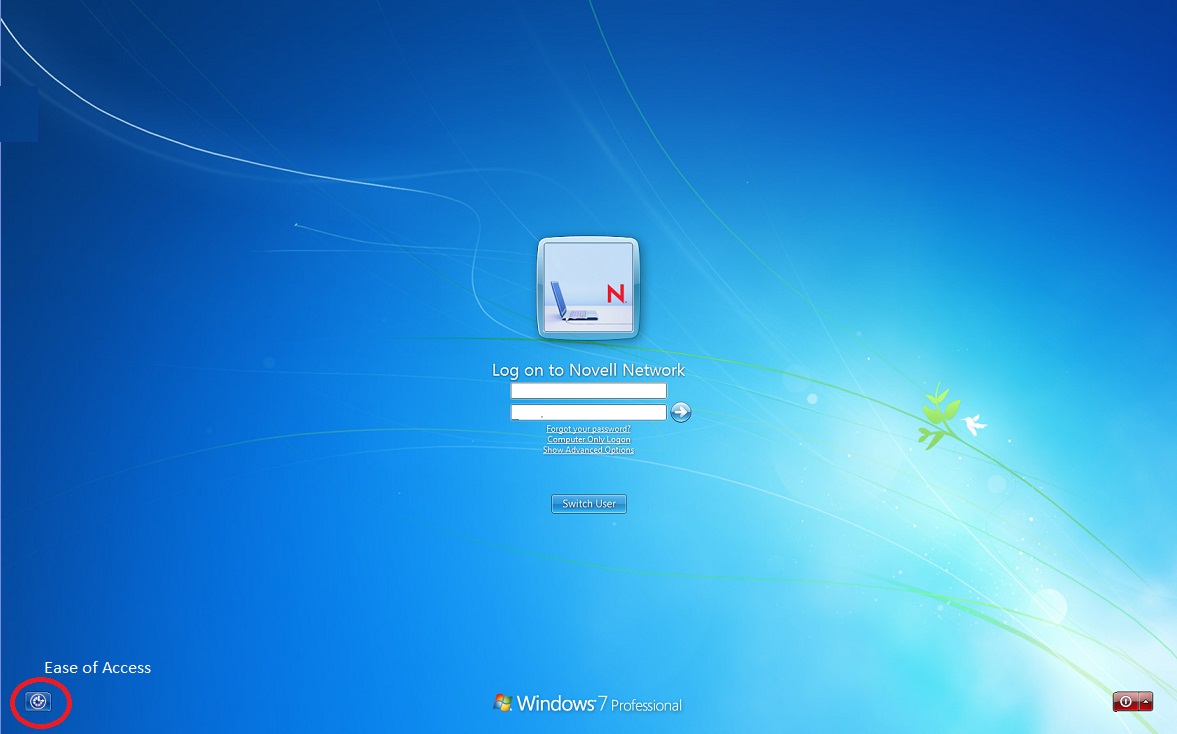
command prompt खुल्नेछ
२ net user USERNAME * (USERNAME को ठाउँमा आफ्नो कम्प्युटर को नाम) लेखि enter थिच्नुहोस्
जस्तै net user roshan *

३ अब नया password राखी enter थिच्नुहोस् (password टाइप गर्दा देखिदैन त्यसैले होसियार भएर टाइप गर्नुहोस )

४ फेरी नया password दोहोर्याएर enter थिच्नुहोस्

तपाइको password परिवर्तन भयो
ग .
१. पुनः Windows recovery disk को CD बाट कम्प्युटर खोल्नुहोस् [Boot the computer from the windows recovery disk]
2. 'Repair your Computer' छान्नुहोस् ।
[Computer command prompt मा खुल्नेछ ।]
3. cd c:\windows\system32 लेखेर enter थिच्नुहोस्
४. del utilman.exe लेखेर enter थिच्नुहोस्
५. rename UtilmanOld.exe Utilman.exeलेखेर enter थिच्नुहोस्
5. rename cmdOld.exe cmd.exe लेखेर enter थिच्नुहोस्
अब CD झिकेर कम्प्युटर restart गरि भर्खरै राखेको नया password ले कम्प्युटर खोल्नुहोस
~~~~~धन्यवाद ~~~~~~~~~~~